ewiki info
READMEChangeLog
project site
fm project page
secondary site
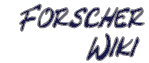
|
|
You really should learn what the basic WikiMarkup can do for you, before you start to read about more complex features. Image markupImages can be inlined into a page using square brackets around the absolute www-address of the image file, like [http://www/image.png]. To align an image (define how the following text flows around it) one can add space characters inside the square brackets before and/or after its http://-address:
One can also specify to which size a image shall be rescaled by the browser, if this is added as parameters with a query string like appendation; for example [http://www.example.com/image.png?x=200&y=100] would scale the image to 200 pixels width and 100 pixels height. One can also use width= and height= parameters to do so. AnchorsInstead of linking from page to page, one can also create inner page links using so called anchors. Anchors are defined and referenced using the hash sign inside square brackets. [#anchorname] for example creates an anchor, to reference it one must put the page name in front of the hash sign, like [ThisPage#anchorname]. Requiring a pagename in front of the anchor name to reference to it is some overhead but the only senseful way to create valid links. So to create links to an anchor on the current page one must write [CurrentPage#anchor]. But there is also the special dot notation, which allows to write [.#anchor] for a jump to an anchor inside of the current page. Anchors and anchor references can and should also be entitled using quotation marks or the dash sign:
If you ever happen to have a page name including the hash # sign as part of its name, then you must escape this one by appending another hash at the end of links to that page, like [PageAboutThe#Sign#] for example. Please also note, that this behaviour is configurable, so defining anchors and referencing them may work differently on other sites. footnotesTo create a footnote {{ a footnote can contain additional information snippets}} use double curly brackets. Usually creating a new page to explain something in more detail is a much better approach, so the footnotes extension is a plugin in ErfurtWiki and thus not available per default. Links
Lists
ParagraphsEvery block of text (without empty lines) will form a paragraph. Text can be indented using spaces or TABs at the start of a line.
Lists, Tables and headlines cannot be indented. (Indentation is
counted in steps of nearly 3 spaces.)
You can right align text by using two minus characters at the beginning of a line, which is often used to sign a bracket of text. -- author Text style
But there exist equivalents in old style WikiMarkup:
And most of these things can be combined. hidden comments
InterWiki:Links
page blocks<block> There can be some special areas within a Wiki page. And they are often
enclosed in so called <block> tags, which look much like the ones of
HTML. You however must write them
all-lowercase, or else they won't work.
</block>
PRE-formatted textIf you wish text to appear as you type it - that is, all spaces remain where they are, and lines stay as long as you inserted it - then you need a block of "pre-formatted" text.
This fragment is a pre-formatted
paragraph.
inline HTMLPer default most HTML won't work in a Wiki (using the rescuehtml plugin at least the simple tags would be allowed). So to use HTML in a Wiki page, it must be specifically configured (the _DB_F_HTML flag) or this needed to be globally allowed for your Wiki.
in-page plugins (macros)If configured, this wiki also allows to activate plugins inside of pages, which are called MpiPlugins. last changed on Thu Dec 13 13:02:03 2007 |